 Digital photography has made it much easier to capture special moments in our lives. Folks who carry camera phones can always be ready to point and shoot everything from an impromptu family football game to a carefully staged portrait of folks in matching sweaters. There is no longer the need to worry about having only two shots left on a roll of film during the school play or coming back from the drive-through Fotomat or drugstore with fuzzy prints.
Digital photography has made it much easier to capture special moments in our lives. Folks who carry camera phones can always be ready to point and shoot everything from an impromptu family football game to a carefully staged portrait of folks in matching sweaters. There is no longer the need to worry about having only two shots left on a roll of film during the school play or coming back from the drive-through Fotomat or drugstore with fuzzy prints. 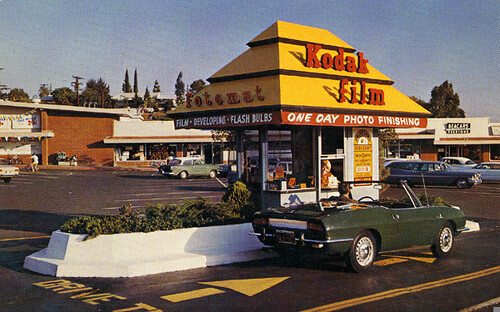 The holidays provide great opportunities for lots of picture taking. As the season is winding down, now can be the perfect time to organize recent digital images you’ve made, while events and memories are still fresh in your mind.
The holidays provide great opportunities for lots of picture taking. As the season is winding down, now can be the perfect time to organize recent digital images you’ve made, while events and memories are still fresh in your mind.
Some tips:
- Make the time. Set aside an afternoon or evening to focus on your digital images.
- Transfer them to your computer from your phone or digital memory card. Quite often you only need to connect your camera to your computer to conduct a step-by-step transfer to it. There also are a variety of image software programs to do this on a PC or Mac. These programs can manage your images by date, location, or name, and provide editing functionality such as sharpening, cropping, and red-eye removal.
- Be aggressive about deleting bad images. Delete blurred, duplicate, or unwanted photos. This can be done on the camera before you transfer pictures to the computer or after. If you do this on the camera, you don’t have to worry about the need to delete an image twice.

- File names. Photos usually import into computers with a string of letters and numbers that is part of the camera’s default naming standard such as DSCN0070.JPG and provide no description about the images themselves. Some newer cameras do allow you to set some of the naming formats. Consider renaming the set of images to something more meaningful. Some options include the date, the name of the person or event or some combination of all of them. I recommend at least including the date in some manner. 122010_1.jpg 122010_2.jpg Max122010_1.jpg Max122010_2.jpg NewYears122010_1.jpg NewYears122010_2.jpg Another option is to group the images into named folders within the 'My Pictures' folder on the computer or within the image management program. In some instances you can use batch processes to name the files and/or folders. Be consistent once you adopt a naming standard.
- Metadata (data about data). Some programs also provide the option to add keywords and other information about an image. Facial recognition is another feature with some packages that allow you to assign the name to a person and the program will match up other photos of that person in your files (it is not perfect and will select other people in some instances). This additional data can make searching easier.
- Multiple copies. Even if you do not plan to print out your images, you can store copies with an online photo sharing service and share them with others.
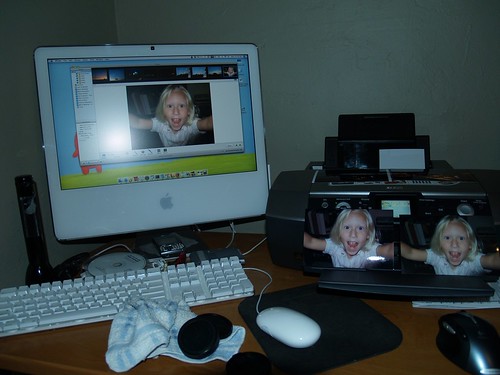
- Print out the best ones. I still believe in printed images, and there are a number of physical stores or online photo printing companies that will create prints
- Backup. Don’t rely only on the images stored on your computer or device. While you may have the images on a photo sharing site mentioned above, also keep copies on CDs, external hard drives, or thumbdrives. And don’t forget about these backups either as you change hardware and software. Investing a little time now to organize this year’s holiday memories will pay off in the future.
Produced by the Smithsonian Institution Archives. For copyright questions, please see the Terms of Use.

Leave a Comment